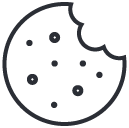How to Install cPanel
http://en.freedownloadmanager.org/Windows-PC/Deskino-cPanel-WHM-FREE.htmlFirst make sure to check to see if your server is compatible with cPanel and that the operating system is properly configured. We provide free setup for all of our dedicated server hosting plan and Colocation America can help setup your dedicated server with cPanel. If you want to setup yourself, watch this video or continue following the directions below:  Installing cPanel by means of a Windows PC requires the use of PuTTY. To use PuTTY to connect to your server:
Installing cPanel by means of a Windows PC requires the use of PuTTY. To use PuTTY to connect to your server:  Installing cPanel DNSONLY To install cPanel DNSONLY, open the command line and run these commands: *installing cPanel DNSONLY on a 5.x version of CentOS, Red Hat Enterprise Linuix, or CloudLinux, use the --force command. cPanel strongly recommends that you use the newest version of your operating system.
Installing cPanel DNSONLY To install cPanel DNSONLY, open the command line and run these commands: *installing cPanel DNSONLY on a 5.x version of CentOS, Red Hat Enterprise Linuix, or CloudLinux, use the --force command. cPanel strongly recommends that you use the newest version of your operating system.
 Deskino - cPanel/WHM Desktop Manager - Using Adobe Air runtime, Deskino lets a user manage multiple dedicated servers from a desktop using the Adobe Air runtime. This application allows a user to change the accounts and server settings on his/her cPanel dedicated servers. Operating systems that run this cPanel application are Windows, OS X, and Linux. Freeware download of Deskino
Deskino - cPanel/WHM Desktop Manager - Using Adobe Air runtime, Deskino lets a user manage multiple dedicated servers from a desktop using the Adobe Air runtime. This application allows a user to change the accounts and server settings on his/her cPanel dedicated servers. Operating systems that run this cPanel application are Windows, OS X, and Linux. Freeware download of Deskino
cPanel/WHM Secondary MX Plugin - Prevent email from being sent back to the sender due to server downtime. If a server is down the email will be sent to another server that will hold the email until the server goes back up again. This is a great application for those that manage multiple servers and do not want an email lost during a server going offline. Monthly commercial license payment of MX
 Installatron installs application and automate all application updates. This application supports a large list of web applications and provides a simple to use installation process and keeps them up to date. The updates are automated so there is zero maintenance and it has a great API that can be integrated into any hosting control panel. Monthly payment of Installatron
Installatron installs application and automate all application updates. This application supports a large list of web applications and provides a simple to use installation process and keeps them up to date. The updates are automated so there is zero maintenance and it has a great API that can be integrated into any hosting control panel. Monthly payment of Installatron
 WHMCS (WHM Complete Solution) is the complete package of billing and support solution for online businesses. Easily manage your reseller accounts on WHM with a plethora of features that makes setting up hosting accounts a simple task.Monthly commercial license payment for WHMCompleteSolution
WHMCS (WHM Complete Solution) is the complete package of billing and support solution for online businesses. Easily manage your reseller accounts on WHM with a plethora of features that makes setting up hosting accounts a simple task.Monthly commercial license payment for WHMCompleteSolution
 X-Cart plugin for Cpanel is an online shopping cart software using the power of PHP scripting. Thousands of business owners trust X-Cart for their amazing shopping cart plugin. This application comes with tons of useful features and is SEO friendly. One Time Commercial License Payment of X-Cart
X-Cart plugin for Cpanel is an online shopping cart software using the power of PHP scripting. Thousands of business owners trust X-Cart for their amazing shopping cart plugin. This application comes with tons of useful features and is SEO friendly. One Time Commercial License Payment of X-Cart
 A great open source CMS addon that makes it simple to manage a website's content and applications. Joomla! lets users build a website and online applications with ease. It is the most popular website software around and is a great open source solution for website's content management. Freeware download of Joomla
A great open source CMS addon that makes it simple to manage a website's content and applications. Joomla! lets users build a website and online applications with ease. It is the most popular website software around and is a great open source solution for website's content management. Freeware download of Joomla
- Have access to the server either physically or remotely (SSH)
- Double check the configuration of your operating system
- Obtain a cPanel license
- Open a command line
- Run the command ssh root@IP (replace IP with the server’s IP address)
- Enter the server’s root password
 Installing cPanel by means of a Windows PC requires the use of PuTTY. To use PuTTY to connect to your server:
Installing cPanel by means of a Windows PC requires the use of PuTTY. To use PuTTY to connect to your server: - Download and install the client from the PuTTY site
- Open the client.
- In the Sessions menu, enter your server's IP address. *Make sure to select the SSH button
- Click Open.
- Enter your server's root password.
Obtaining the cPanel License:
Colocation America is a registered reseller of cPanel licenses. So, you can purchase a cPanel license directly from us and have it installed on your dedicated server. Or, you can obtain the license to run cPanel on a dedicated server by visiting the cPanel online store. Running the Install Command on Your Server: To begin the cPanel installation, run these commands:- cd /home (this will open up the home directory)
- wget – N http://httpupdate.cpanel.net/latest (this will download the latest installation files from the cPanel’s servers)
- sh latest (this will open and run the installation files)
- /usr/local/cpanel/cpkeyclt (this will activate the cPanel license)
- Run the setenforce 0 command
- Use the graphical interface while you configure your operating system, and then reboot the server.
- Edit the /etc/selinux/config file to set the SELINUX parameter to disabled, and then reboot the server. It should look similar to this:
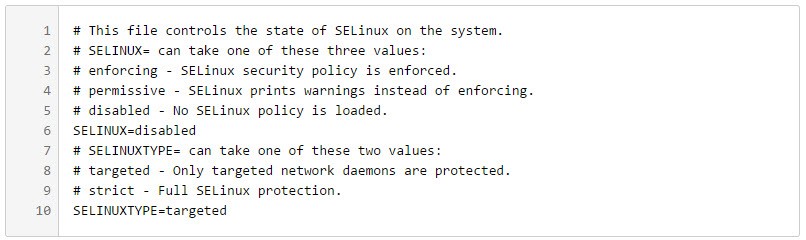 Installing cPanel DNSONLY To install cPanel DNSONLY, open the command line and run these commands: *installing cPanel DNSONLY on a 5.x version of CentOS, Red Hat Enterprise Linuix, or CloudLinux, use the --force command. cPanel strongly recommends that you use the newest version of your operating system.
Installing cPanel DNSONLY To install cPanel DNSONLY, open the command line and run these commands: *installing cPanel DNSONLY on a 5.x version of CentOS, Red Hat Enterprise Linuix, or CloudLinux, use the --force command. cPanel strongly recommends that you use the newest version of your operating system. - cd /home (this will open up the home directory)
- wget -N http://httpupdate.cpanel.net/latest-dnsonly (this will download the latest installation files from the cPanel’s servers)
- sh latest-dnsonly (this will open and run the installation files)
- Open a web browser and type in https://IP:2087 (replace IP with the server’s IP address)
- Enter the Username and password into the appropriate fields
- Click “Log in”
- Double check to make sure that the server’s hostname, primary and secondary nameserver are correct
- Setup your contact email address. cPanel will notify you of any server failures through this address
- Run the Apache Update for the server by using the cPanel interface
- Click “Run Apache Update”
- Check all the boxes of the PHP versions and modules that you want to run on the server
- Click “Start Build”
- It will take 10-30 minutes to complete the update so do not close the browser window
- Log into the Web Host Manager
- Click on "Backup"
- Click on "Configure Backup"
- Check the "Enabled" box to enable automatic backup
cPanel Applications and Add-Ons
 Deskino - cPanel/WHM Desktop Manager - Using Adobe Air runtime, Deskino lets a user manage multiple dedicated servers from a desktop using the Adobe Air runtime. This application allows a user to change the accounts and server settings on his/her cPanel dedicated servers. Operating systems that run this cPanel application are Windows, OS X, and Linux. Freeware download of Deskino
Deskino - cPanel/WHM Desktop Manager - Using Adobe Air runtime, Deskino lets a user manage multiple dedicated servers from a desktop using the Adobe Air runtime. This application allows a user to change the accounts and server settings on his/her cPanel dedicated servers. Operating systems that run this cPanel application are Windows, OS X, and Linux. Freeware download of Deskino cPanel/WHM Secondary MX Plugin - Prevent email from being sent back to the sender due to server downtime. If a server is down the email will be sent to another server that will hold the email until the server goes back up again. This is a great application for those that manage multiple servers and do not want an email lost during a server going offline. Monthly commercial license payment of MX
 Installatron installs application and automate all application updates. This application supports a large list of web applications and provides a simple to use installation process and keeps them up to date. The updates are automated so there is zero maintenance and it has a great API that can be integrated into any hosting control panel. Monthly payment of Installatron
Installatron installs application and automate all application updates. This application supports a large list of web applications and provides a simple to use installation process and keeps them up to date. The updates are automated so there is zero maintenance and it has a great API that can be integrated into any hosting control panel. Monthly payment of Installatron  WHMCS (WHM Complete Solution) is the complete package of billing and support solution for online businesses. Easily manage your reseller accounts on WHM with a plethora of features that makes setting up hosting accounts a simple task.Monthly commercial license payment for WHMCompleteSolution
WHMCS (WHM Complete Solution) is the complete package of billing and support solution for online businesses. Easily manage your reseller accounts on WHM with a plethora of features that makes setting up hosting accounts a simple task.Monthly commercial license payment for WHMCompleteSolution  X-Cart plugin for Cpanel is an online shopping cart software using the power of PHP scripting. Thousands of business owners trust X-Cart for their amazing shopping cart plugin. This application comes with tons of useful features and is SEO friendly. One Time Commercial License Payment of X-Cart
X-Cart plugin for Cpanel is an online shopping cart software using the power of PHP scripting. Thousands of business owners trust X-Cart for their amazing shopping cart plugin. This application comes with tons of useful features and is SEO friendly. One Time Commercial License Payment of X-Cart  A great open source CMS addon that makes it simple to manage a website's content and applications. Joomla! lets users build a website and online applications with ease. It is the most popular website software around and is a great open source solution for website's content management. Freeware download of Joomla
A great open source CMS addon that makes it simple to manage a website's content and applications. Joomla! lets users build a website and online applications with ease. It is the most popular website software around and is a great open source solution for website's content management. Freeware download of Joomla