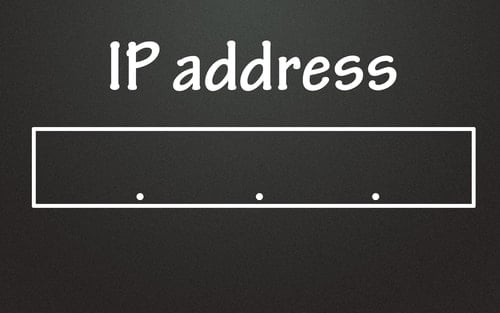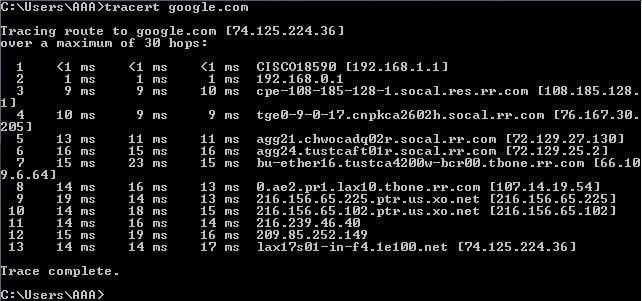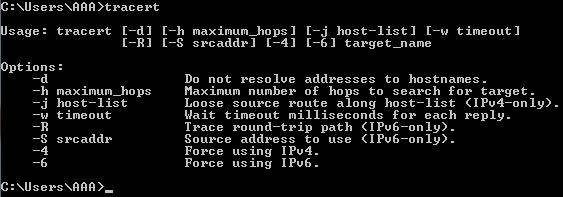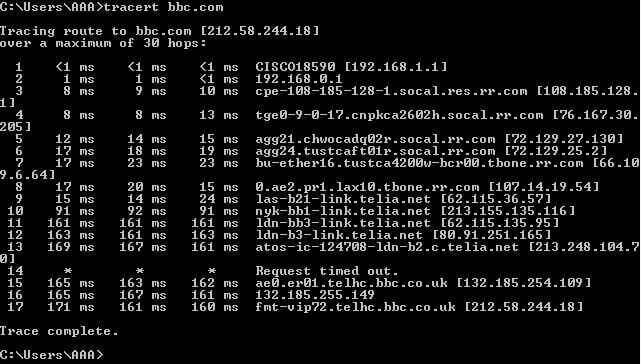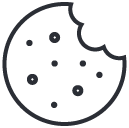5 Tricks to Being a Better Leader
September 28, 2015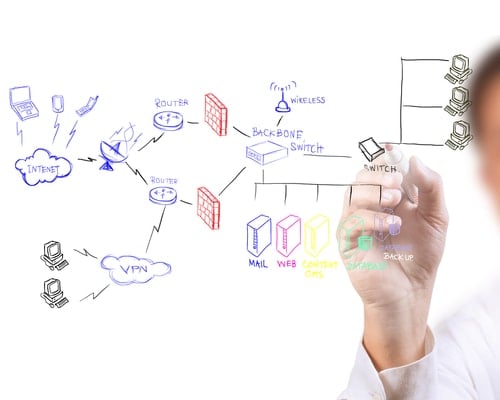
Safe Networking Best Practices
September 30, 2015A subnet is short for sub network and is defined as a small network that sits within a larger network.
The smallest subnet is called a broadcast domain and contains no more subdivisions the subnet. Its primary purpose is to route communication between devices on a data network through a device’s MAC addresses.
A MAC address cannot be routed across multiple subnets or even the Internet as it is limited to small networks because it uses ARP broadcasting. ARP broadcasting requires a small network or else the amount of traffic will bring down the whole network because of its inability to scale well and the increase of broadcast noise.
The most common broadcast domain is a small 8 bits subnet but there are other broadcast domains that are slightly smaller or larger. A subnet consists of a “Network ID” and a “Broadcast ID”. The Network ID is its beginning number and it is always an even number.
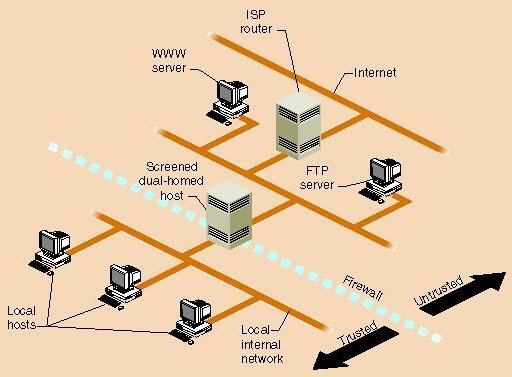
It designates a particular subnet to give it an identity on the network. When a subnet is refer to, the Network ID and the subnet’s subnet mask is used. The Broadcast ID is always an odd number and is the subnet’s ending number.
It has the special purpose of designating the listening address for all devices on the subnet. When someone wants to send data to all the devices that resides in a subnet, they use the subnet’s Broadcast ID.
Understand all that mumbo jumbo? We didn’t either at first, that’s why we’re going to go through and detail all that IP nonsense that you might need to know if you need to network or troubleshoot your router someday.
If you somehow found this page and are looking for an IP Calculator, please click that link!
What Is a Subnet Mask Address?
Let’s start with Subnet Masks, which is one of the more common networking questions:
A subnet mask will “mask” out the host bits, leaving only the Network ID visible.
It also helps define the size of a particular subnet. Most subnet mask with a bit range of 0 to 8 belongs to DSL and T1 IP blocks while the private networks have bit range in the 8 to 24 IP blocks.
How to Determine Subnet Mask
A subnet mask can be converted into binary form that consists of 0s and 1s. All zeros are placed on the right while all 1s are placed on the left.
An example of subnet IP address is as follow: a 255.255.255.252 subnet mask has a binary mask that is 11111111.11111111.11111111.11111100. The number of 0s a binary mask has is directly related to the subnet length.
Continuing from the example, the subnet for IP address length of the subnet mask 255.255.255.252 is 2. When calculating subnets and subnet masks, there are special numbers that reoccur and remembering these numbers is essential.
These numbers are 255, 254, 252, 248, 240, 224, 192, and 128.
These numbers are useful for IP networking and help determine where a subnet can be properly broken up into smaller subnets.
What’s the Subnet Mask Good For?
Subnet mask can do more than determine the size of a particular subnet.
If the IP address on a subnet is known, the subnet mask can be used to determine where the end points of that particular subnet are. To calculate the Network ID of a subnet, take an IP address within the subnet and run the AND operator (on a calculator) on the subnet mask.
Using a calculator to find the Network ID is the easy way as you do not have to convert it into binary form. Once the Network ID is found, calculating the Broadcast ID is easy. First, find the subnet length by counting the 0s in the subnet binary form.
Then put 2 to the power of the subnet length to get maximum host for the subnet. With all this information, the range of the subnet can be determined and the Broadcast ID is at the point where the subnet ends.
What Causes the Internet to Slow Down?
The internet is much like the crowded freeways of Los Angeles during rush hour. Traffic, traffic, and more traffic. And the traffic is trying to merge and exit much in the same manner as a freeway system as well. It’s understandable then, that whenever there’s a large amount of people trying to use the internet at a particular time (say, Saturday Night movie time) the internet-freeways get congested and slow down. What used to take less than a second to load, could take several seconds or longer now.
It sounds like a first-world problem, and maybe it is, but we’ve all been there. And Internet speed is generally determined by your ISPs point-of-presence (POP).
What Is Point-Of-Presence?
A point-of-presence, or POP, is just an access point provided by your ISP that connects to the rest of the internet.
So, when you type in where you’d like to go on the internet (say, colocationamerica.com) your router sends out a signal (part of the traffic we talked about above) to the POP which then routes it to where it needs to go.
The larger your ISP, the more POPs they’ll have, and typically the more reliable your internet connection will be. Typically a POP is located within a data center where all the routers, switches, servers, etc. are hosted—the gateway of the internet!
But it’s not just a straight path from your the POP to the destination. Your router’s signal is going to bounce around to other routers (one highway to the next) until it finally reaches its destination. Then the destination router sends it back through to your router where the web page is loaded onto your screen.
These routers that your signal bounce around on are some of the most crucial aspects of your Internet speed and they are called hops.
What Are Internet Hops?
Each time your packet of information is sent to another source, or router, and pushed forward to the next it’s referred to as a hop.
At each hop there are latencies, so that’s why the more hops your data packet has to pass through, the slower it will take to reach its destination. Let’s look at an example:
To test the amount of hops it takes for your packet of data to reach its destination you can run a command line IP traceroute (Windows: start menu → run → cmd). This will send a packet of data to the destination, but also request that the hops it reaches send back some information. Each hop is placed on a different line.
We ran an IP traceroute to try and get to the always reliable google.com:
Notice that my request went through 13 separate hops to reach its destination. Notice also that each router sent back its IP address so we have a better understanding of where our data went.
So….
What Is Traceroute?
As touched upon above, a traceroute is simply a utility that takes note of the route (or router-to-router-to-router highway transportation, following our analogy) between your computer and the destination on the Internet you’re trying to reach.
Take a look at the below video to get a brief visual introduction into traceroute before we get into more detail below:
Thusly, performing a traceroute will give you a detailed look of the route a packet will take as it travel from one network system to another.
One could reasonably gather, then, that trying to connect to a United States bound IP (like the Google example above) would take much longer than trying to connect to an IP abroad, like bbc.com:
Notice that while to connect to Google it took 13 hops with no longer than 23ms of latency. Connecting overseas, however, took 17 hops and upwards of 150ms of latency. Notice also, hop #13 sent back no information. That could be a result of many things, but the most common being that that particular hop has a large amount of traffic and simply can’t respond to the tracert command. That’s mostly likely what happened in the above scenario as we were still able to reach our destination. Had the tracert continued to get those errors, then we would know that hop #14 is where our connection issue lies.
That’s it for this week. Check in next Tuesday for more IP networking tips, tricks, and definitions.